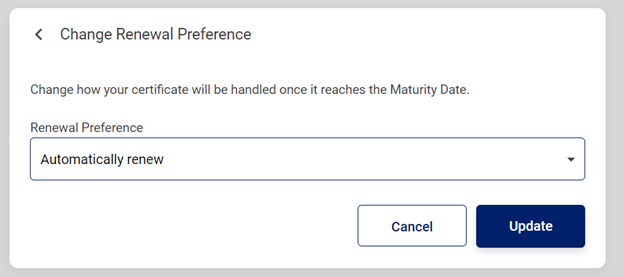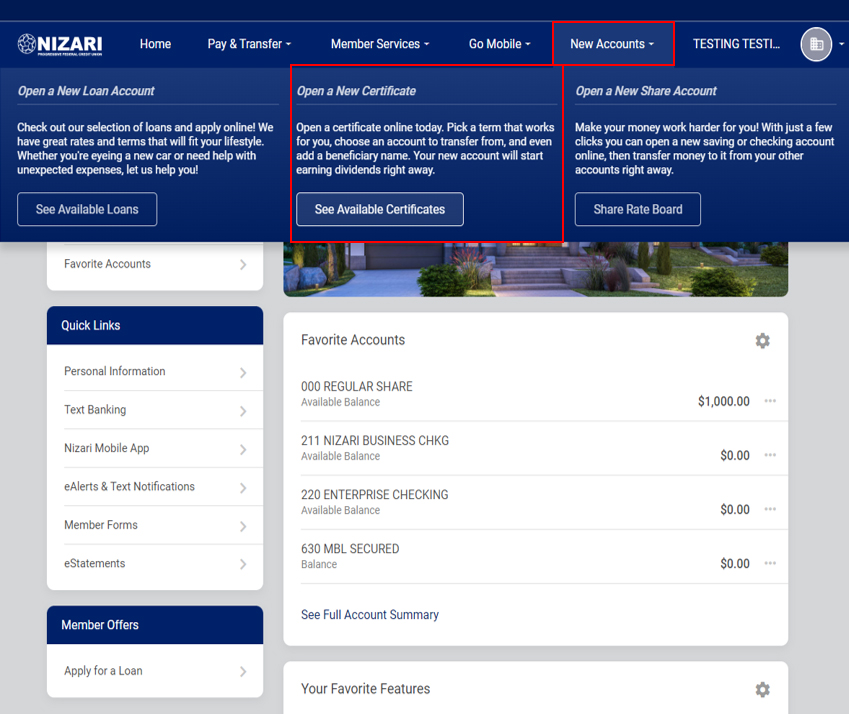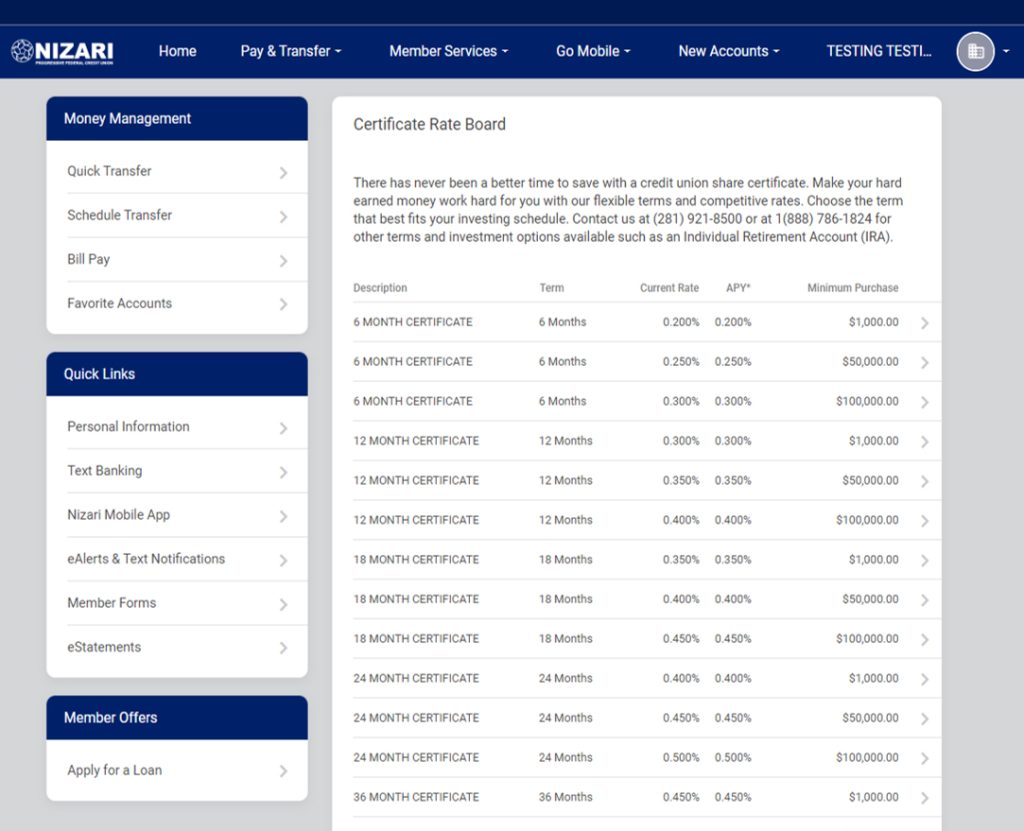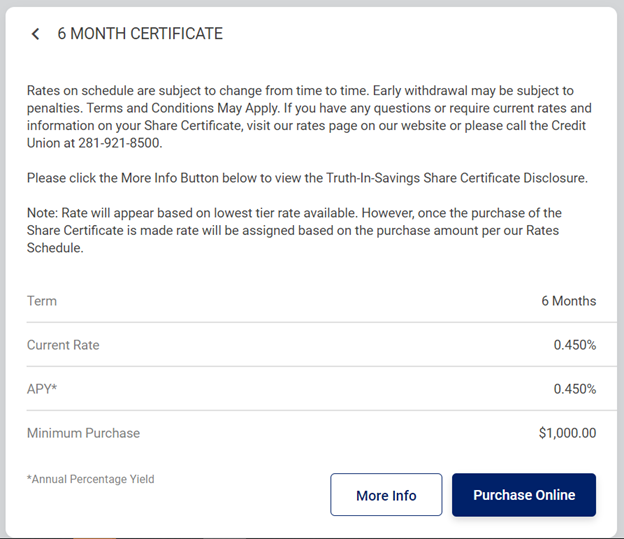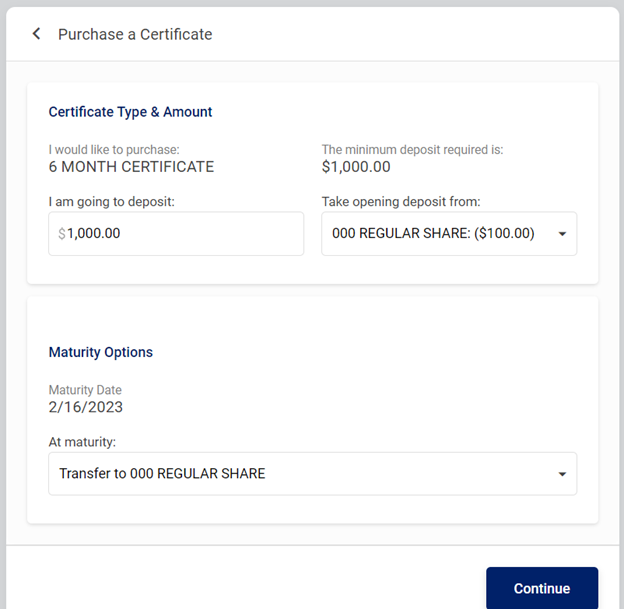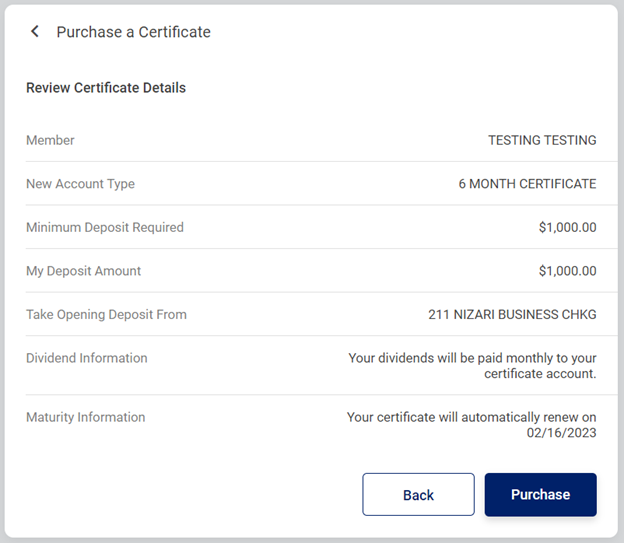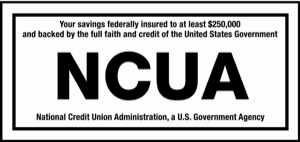Now, Open a Share Certificate Account From Anywhere with Online Banking!

Nizari PFCU allows all members to purchase Share Certificates via online banking. This feature is available for all members who wish to buy Share Certificates without visiting the branch. However, a member must enroll in online banking first to utilize this feature.
Visit our Rates page to see the type of Share Certificates and current rates.
Note: TISA and Share Certificate disclosures are available online on the Purchase Share Certificates page.
BELOW IS THE STEP-BY-STEP PROCESS.
- Login with your online banking credentials. (Click here to visit our Online Banking page)
- If logged in from a PC, go to New Accounts Tab and click on See Available Certificates.
- Click on the “Buy a Certificate” tab if you use a mobile app.
- Choose the certificate you wish to purchase.
- Click on the “More Info” button for the Share Certificate Disclosure.
- Click on the “Purchase Online”* tab and enter the amount you wish to purchase.
- Then select the account you would like to transfer the funds from and buy a certificate.
- Click on the “Continue” tab.
- Review Certificate Details and click on the “Purchase” tab to proceed with the purchase.
- Now you are on Purchase Complete page.
- From the Home page you see account details, click on the account details tab. Then, select the “More Account Details” tab to see full Share Certificate details.
- After purchasing the share certificate, renewal preference can be changed. To do so, click on change renewal preference, select the renewal option and click on the Update tab.
- Last, an update can be found on the account detail page.
*Note: To purchase a Share Certificate, you must have the available balance in your savings, checking, or other sub-accounts.
Note: The rates shown on the below screenshots are for example only. Please visit our rates page for all the rates and details.
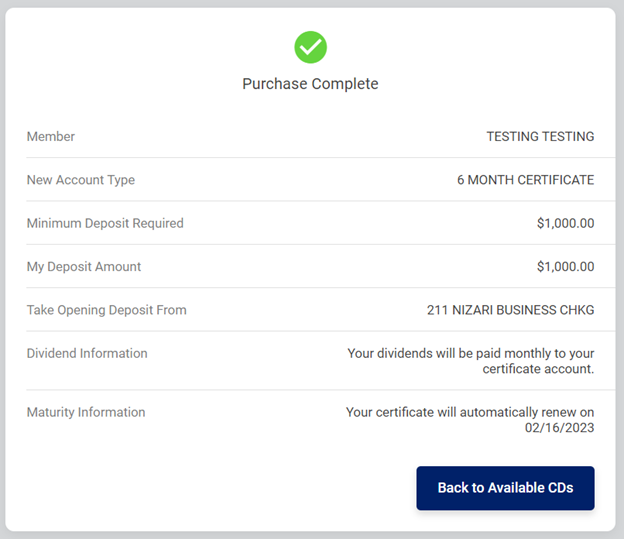
On the Home page click the 3 horizontal dots next to the Share Certificate and then select account details
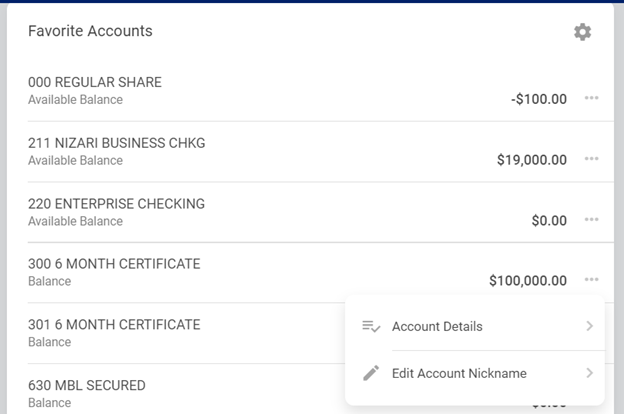
You will see this screen when you click account details. To see full Share Certificate details select the “More Account Details” Button
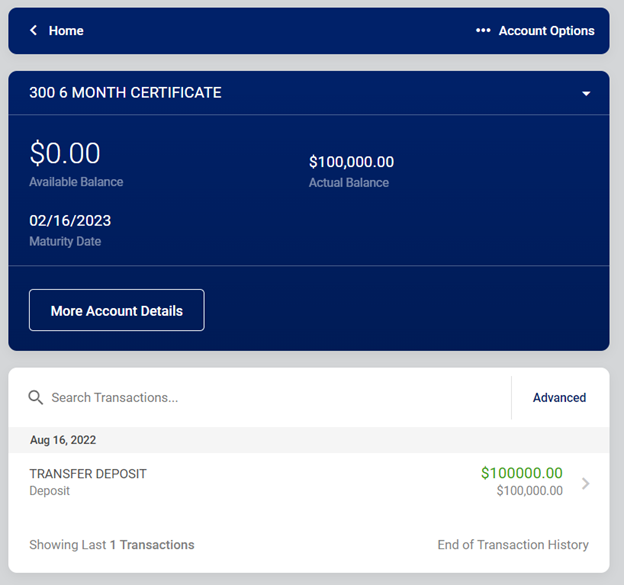
After Member purchases the Share Certificate and they would like to change the renewal preference they can select “Change Renewal Preference”
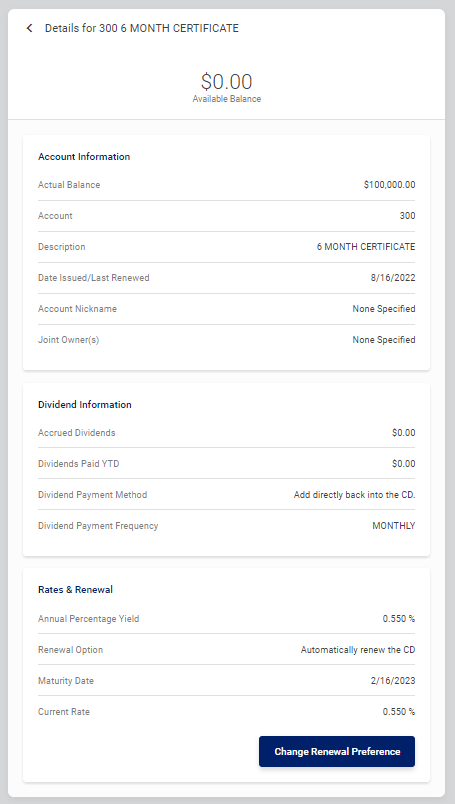
Once you select your renewal option click update. After you update you can see the change on the account details page.